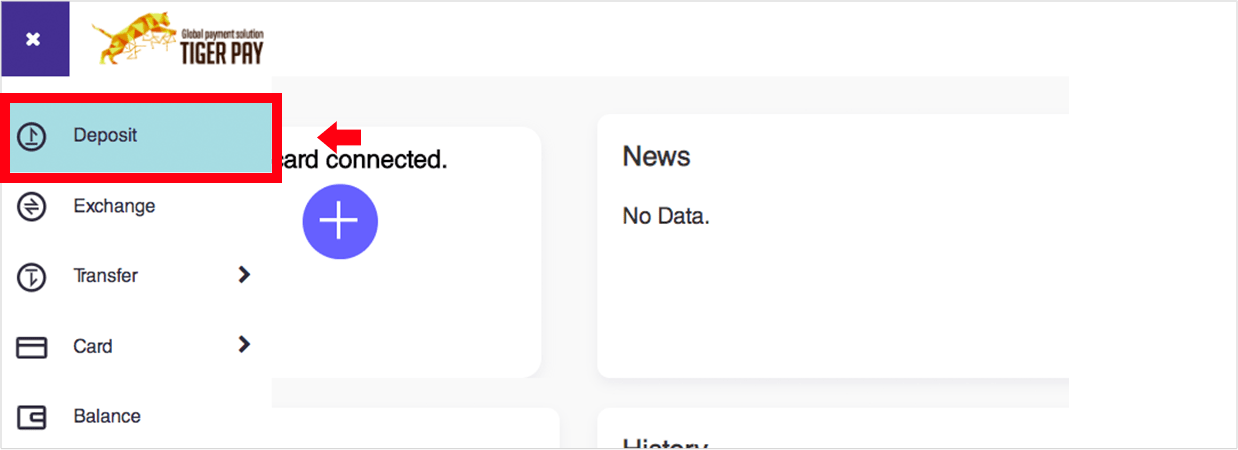
01
After logging in to TIGER PAY, click the Menu icon [≡] located on the top left corner of the page, then select [Deposit].
![Select [Cryptocurrency deposit ] abd click [Next]](image/vc_img2.png)
02
Select [Cryptocurrency Deposit], then click [Money In].
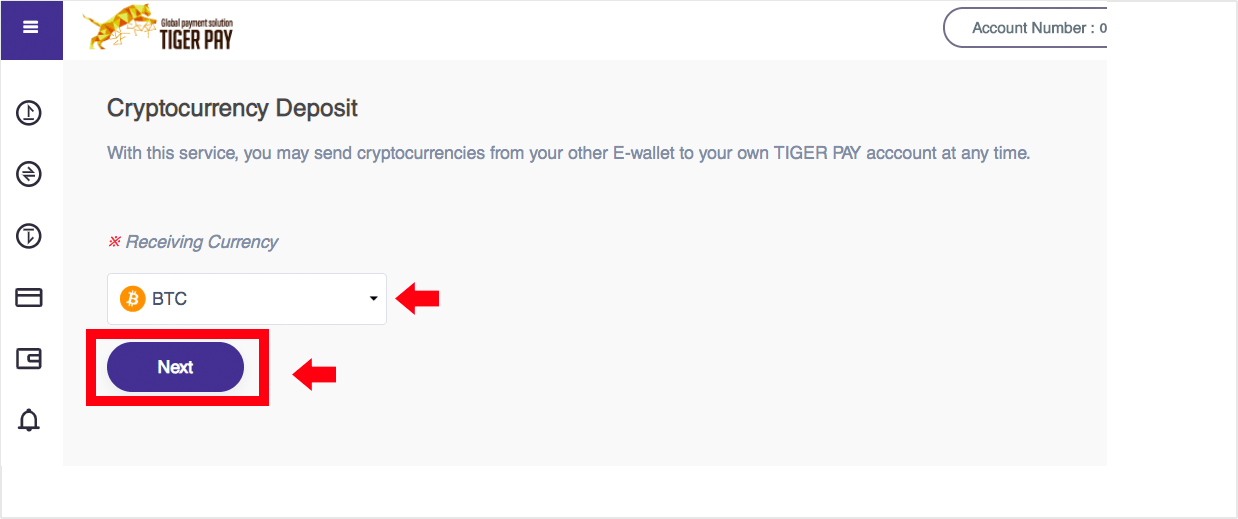
03
From the drop-down list, choose the type of cryptocurrency you want to deposit then click [Next].
![Click [Copy] to copy the address to the clipboard](image/vc_img4.png)
04
Click [Copy] to copy the deposit address to the clipboard.
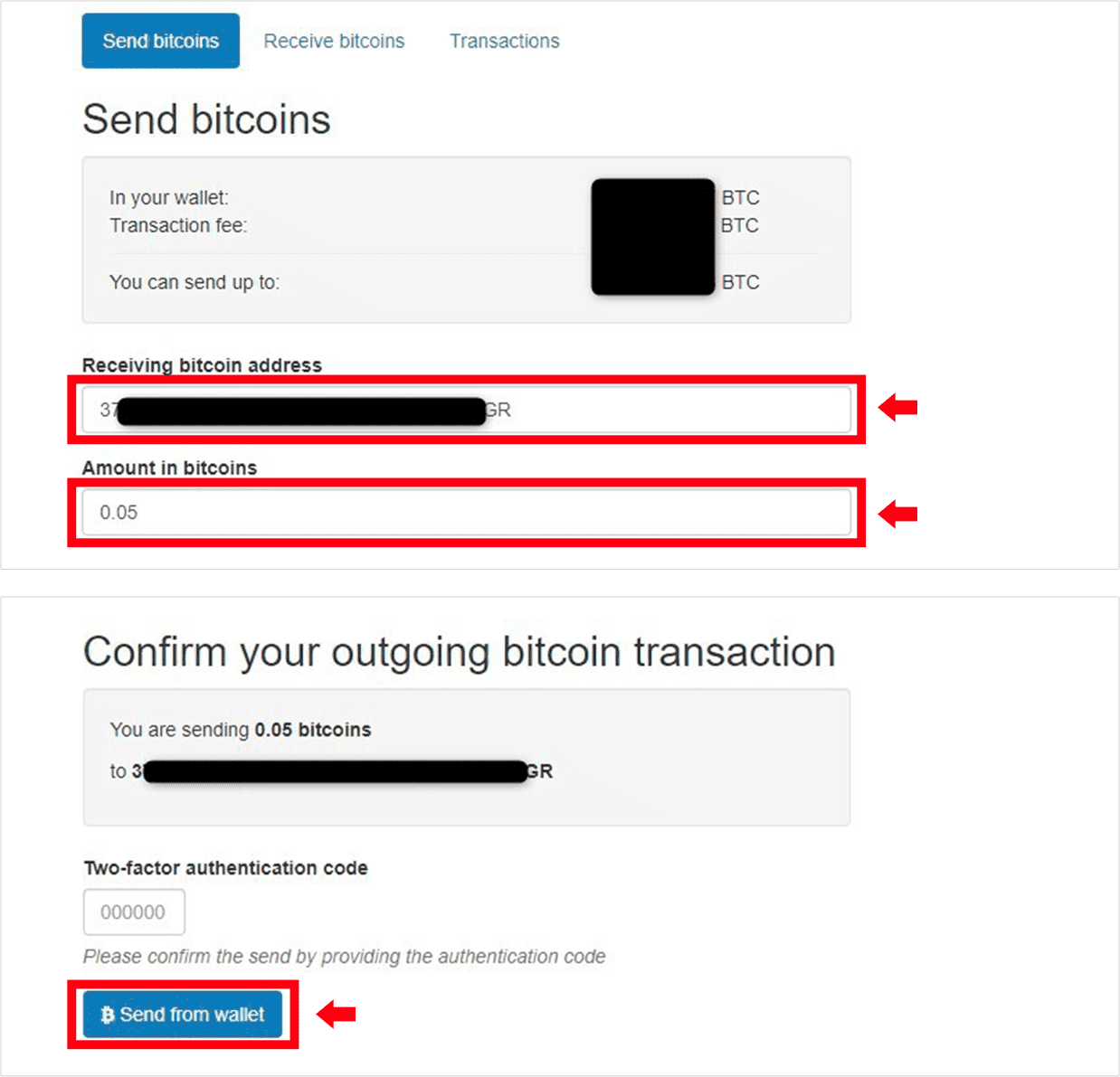
05
Paste the address you copied to the [Receiving bitcoin address] section and enter the amount of bitcoins you would like to send to your Tiger Pay account.
Confirm your outgoing bitcoin transaction by completing the two-factor authentication code, and then click [Send from wallet].
Note: This screen will vary depending on the wallet used
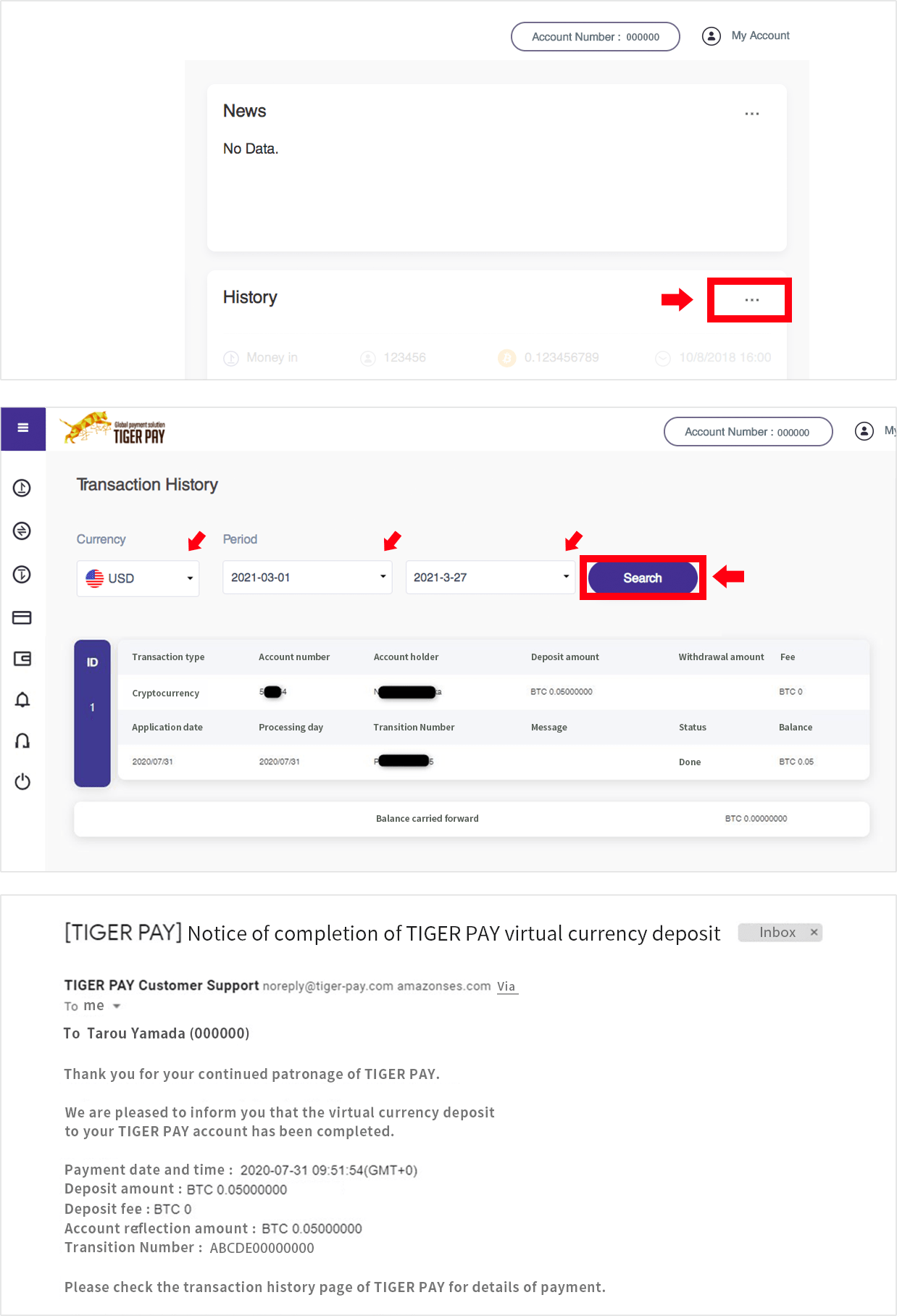
06
To confirm the payment, log in to your Tiger Pay account. Click the three dots [...] beside History. Select the appropriate currency and period, then click [Search]. The details of the transaction will be displayed below it.
A notice of completion will be sent to your registered email address.
Please note that the time in the email is GMT+0. Please add 9 hours to convert it to Japan standard time (GMT+9).