![Click [Card Charge] from the dashboard.](image/card_charge_img1.png)
01
Click "Card Charge" from the dashboard.
![Select [Withdrawal currency] and [Charge currency]](image/card_charge_img2.png)
02
The registered card will be displayed in the [Target card] section.
Next, select the appropriate withdrawal and charge currency then enter amount in [Charge amount] section.
Click [Confirm].
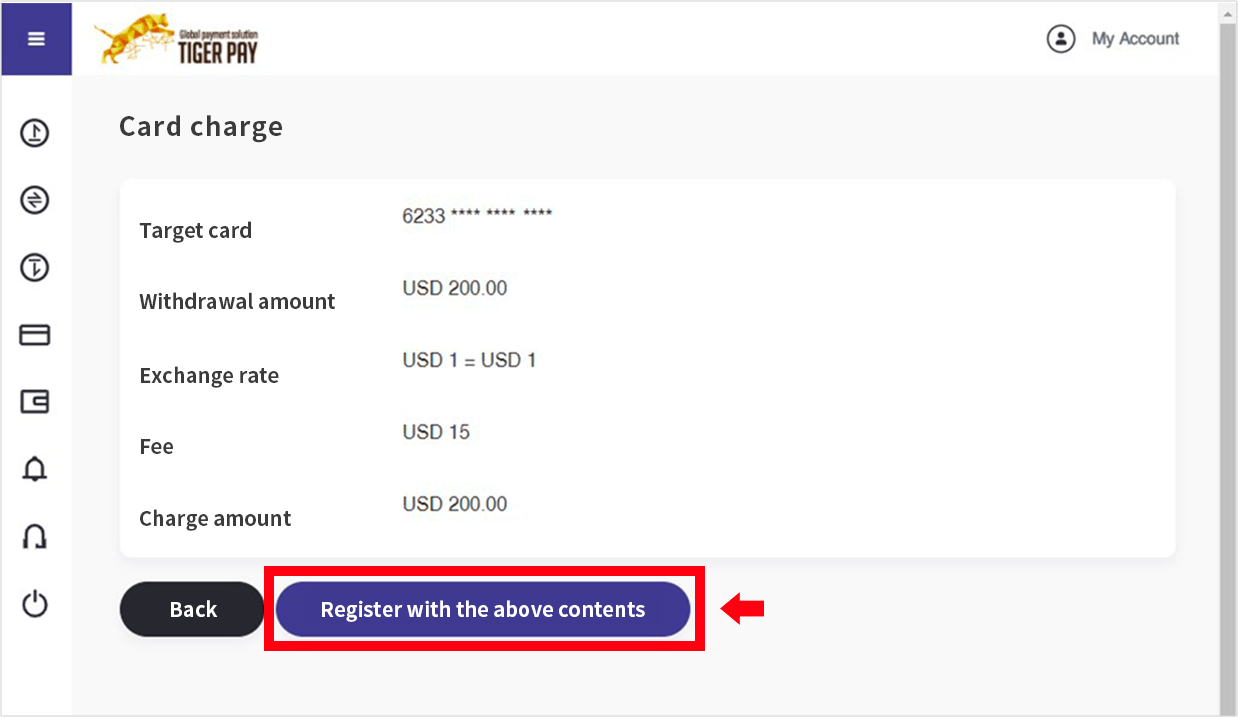
03
Check that the selected and entered information is correct, and if there are any errors, click [Back] to correct them. If there are no mistakes, click [Register with the above contents].
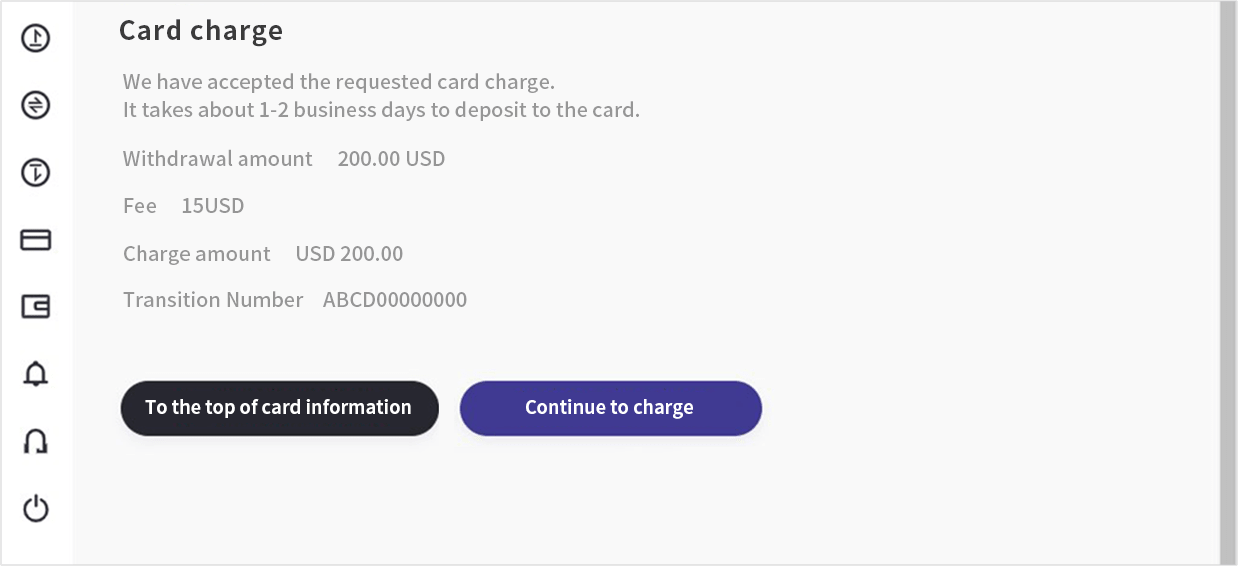
04
This page will be displayed upon acceptance of your card charge request. Please note that it may take some time for the charge to be completed, especially for the first charge.
![[Card Charge Completion Notification] email](image/card_charge_img5.png)
05
When your card is fully charged, you will receive a [Card Charge Completion Notification] email.