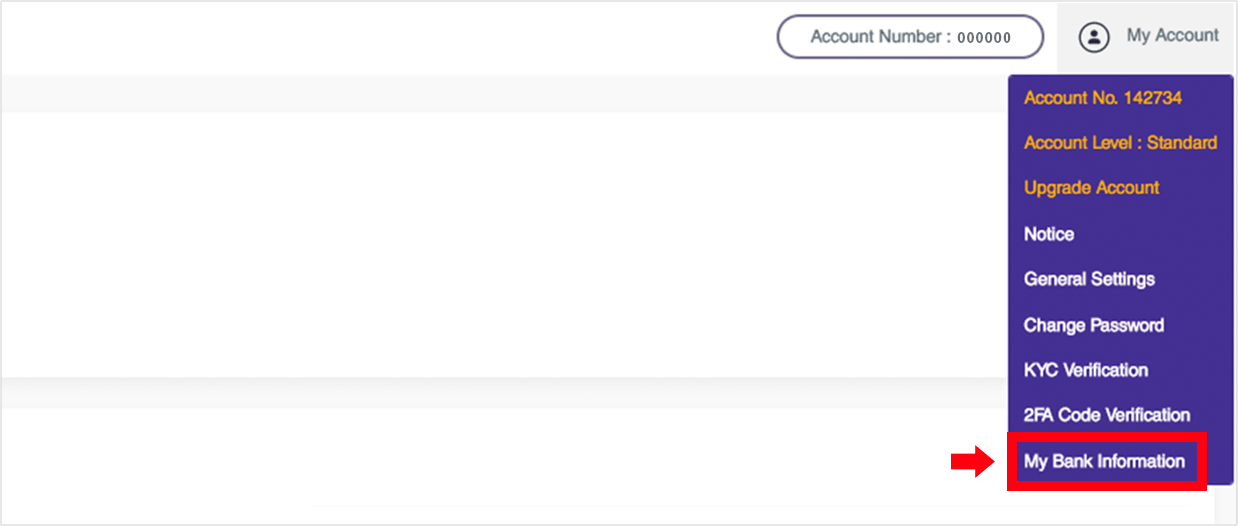
01
After logging in to TIGER PAY, go to [My Account] in the upper right corner of the page then select [My Bank Information].
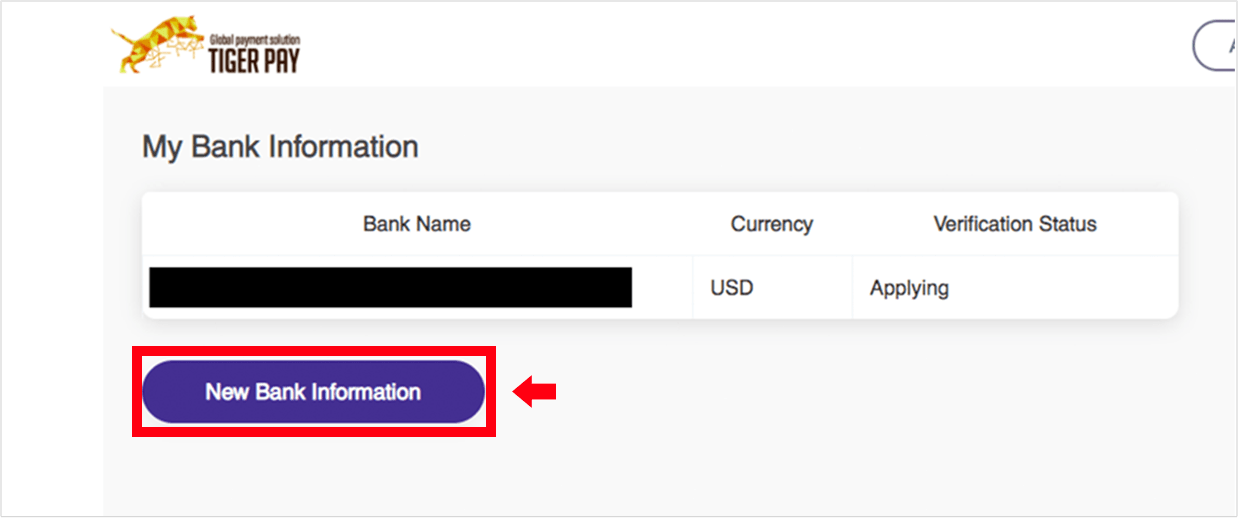
02
This page will be displayed if you already have registered your bank information. If you wish to add a new bank information, click [New Bank Information].
![Enter all items by input and pull-down selection, and click[Next].](image/bank_registr_img3.png)
03
Fill in all the required fields then click [Submit].
Note: Please fill in English letters. For IBANK, SWIFT code and branch code, please contact your bank.
For example, Mizuho bank
http://www.faq.mizuhobank.co.jp/faq/show/12?site_domain=default.
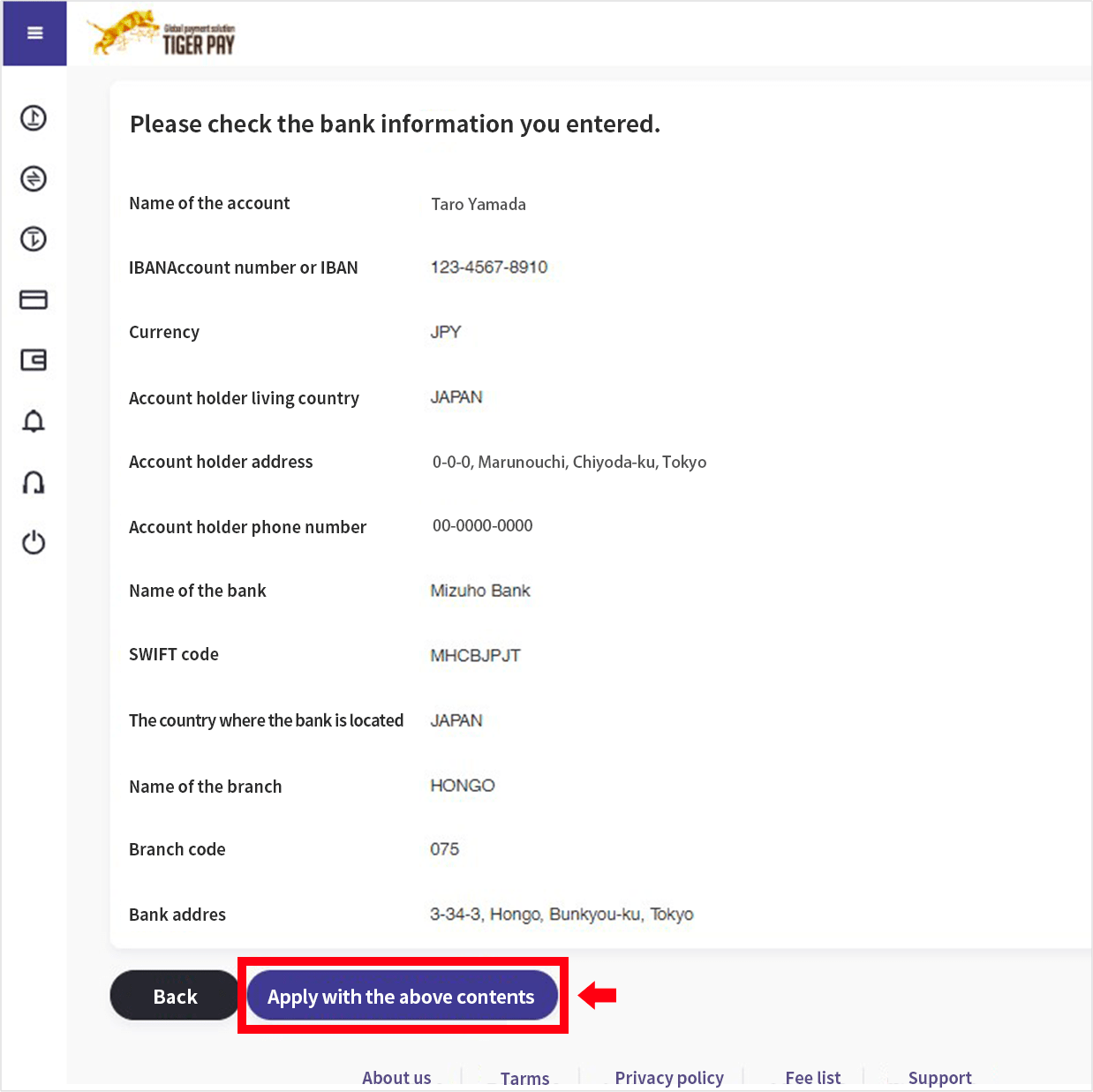
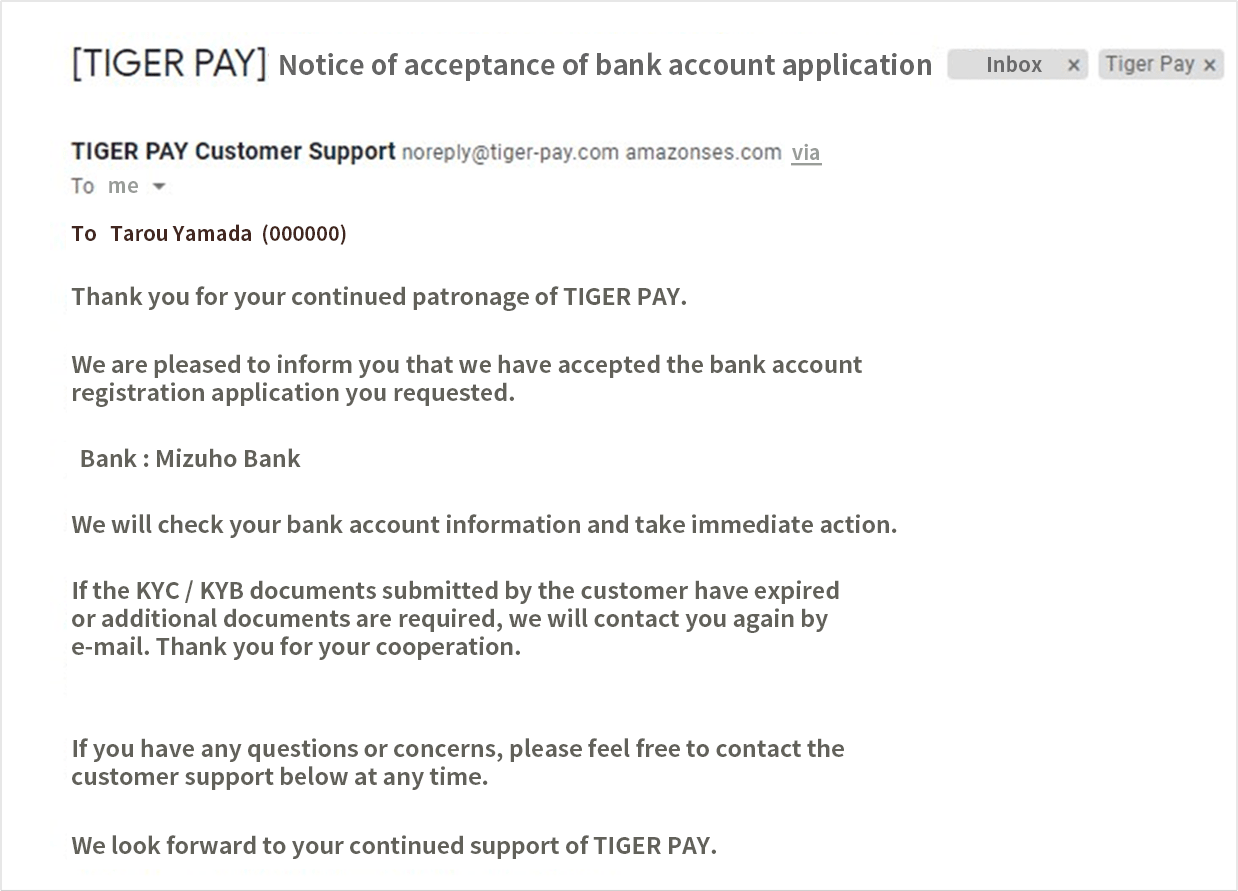
04
Check the entered information for any errors. To edit the information, click the [Back] button. Otherwise, click [Confirm]
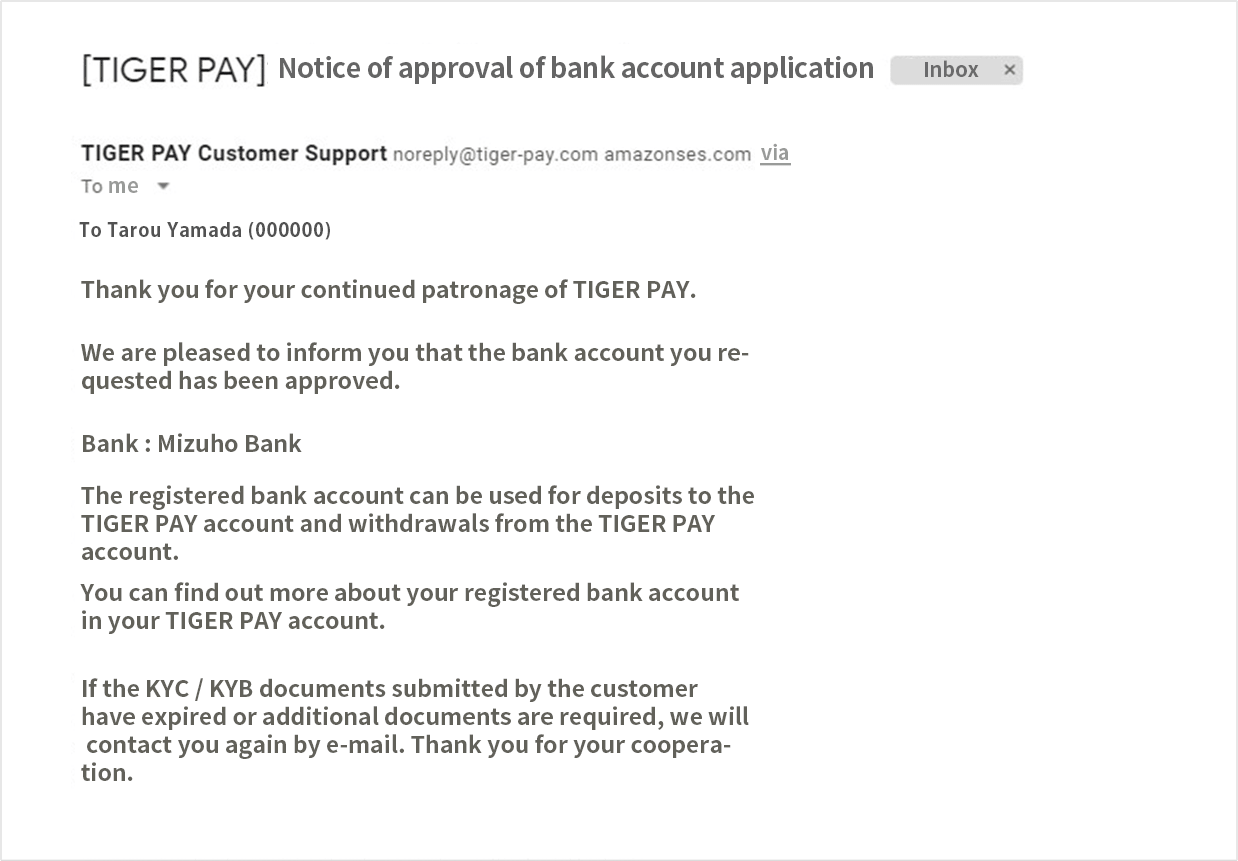
05
Once approved, a notice of acceptance will be sent to your registered email address. You can now use your registered bank account to deposit and withdraw from your TIGER PAY account.